
Log in to your Google account with your login credentials. First, enter your email address and click Next.
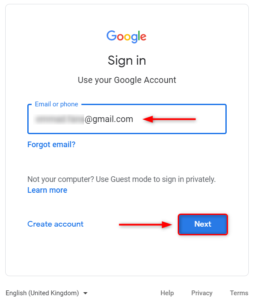
Select the Manage Your Google Account
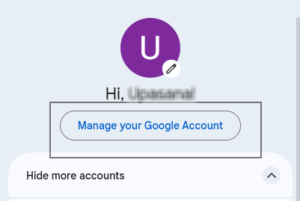
Select the Security menu.
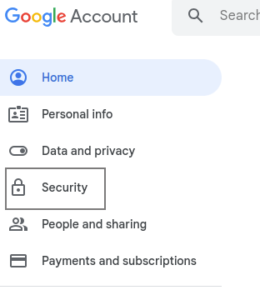
Select and Turn on the 2 Step Verification
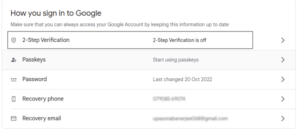
Back to the “Security” menu and type the search bar “App Password” to create an App Password.
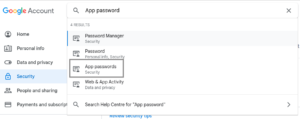
Verify the Gmail account with your password.
Click on “Select App” to choose the app. Select the “Other”.

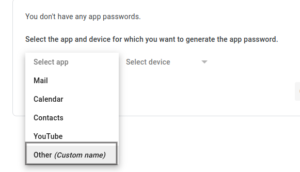
Add the name “MailWarmify” and click on the “Generate” button.
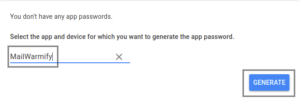
Copy the “Password” and save it for use adding the gmail account in the MailWamify. Click on the “Done” button.
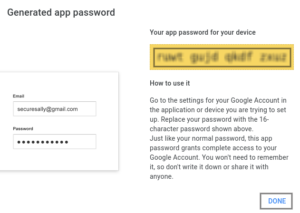
Select the Manage Your Google Account
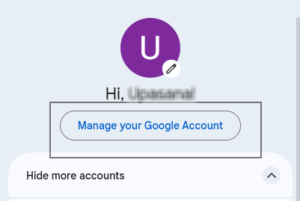
Select the Security menu.
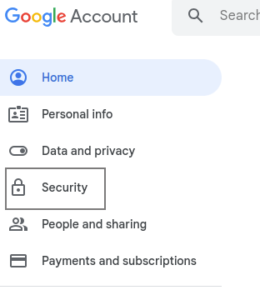
Select the Less Secure App menu.
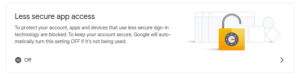
Turn on the Allow less secure apps button.
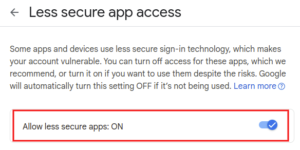
Add the Outlook email account and the Password of the same.